This tutorial was written by a WWI group owner and, if there is any similarity
or resemblance to any other tutorial, then that is purely a coincidence.
MATERIALS
I have permission to use this beautiful tube from Adrie Janssen-Stark whose site you can find HERE
My Selections HERE
My Selections HERE
PLUGINS
&>Bkg - Kaleidoscope
L & K’s - Palmyre
Simple
AP01 Lines - Silver Lining
MuRa’s Meister – Perspective Tiling
L & K’s - Palmyre
Simple
AP01 Lines - Silver Lining
MuRa’s Meister – Perspective Tiling
Please Note – This tutorial is written specifically for this tube and colours
If you are using an alternative you may have to experiment with the Blend Modes and Opacities
If you are using an alternative you may have to experiment with the Blend Modes and Opacities
If you are using the same tube set your foreground material to #c0c0c0
Set your background material to #494d58
Save the Selection Files in your Selections Folder in PSP
Set your background material to #494d58
Save the Selection Files in your Selections Folder in PSP
Open a New Transparent Raster Layer 700 x 550
Make a Foreground / Background Sunburst gradient as follows
Flood Fill your image with the Gradient
Adjust / Blur / Gaussian Blur / 26
Effects / Plugins / &<Bkg Kaleidoscope / @Blueberry Pie / Default
Layer / Duplicate
Adjust / Blur / Gaussian Blur / 26
Effects / Plugins / &<Bkg Kaleidoscope / @Blueberry Pie / Default
Layer / Duplicate
Image / Mirror and then Image / Flip
Set the Opacity of this layer to 50%
Effects / Edge Effects / Enhance
Layers / Merge / Merge Down
Open a New Raster Layer
Selections / Load/Save Selections / Load Selection From Disk / Find CazMusicStopSel#1
Flood Fill the Selection with your background colour
Effects / Plugins / L & K / Palmyre / 255 / 7
Set the Opacity of this layer to Soft Light
Duplicate the Layer
Selections / Select None
Effects / Plugins / Simple / Left Right Wrap
Set the Blend Mode to Overlay and the Opacity to 80%
Effects / 3D Effects / 0 / 0 / 50 / 25 / Black
Repeat Drop Shadow on Raster 2
Activate Raster 1
Selections / Load/Save Selections / Load Selections From Disk / Find CazMusicStopsSel#2
Promote the Selection to Layer
Selections / Select None
Effects / Plugins / AP Lines / Silver Lining / Settings below
10 / –1 / 10 / 255 / 255 / 255 / Breaks In Fence
Layer / Duplicate
Image / Flip
Layers / Merge / Merge Down
Add the same Drop Shadow
Image / Flip
Layers / Merge / Merge Down
Add the same Drop Shadow
Activate the top layer
Layers / Merge / Merge Visible
Layers / Duplicate
Effects / Plugins / MuRa’s Meister / Perspective Tiling / Default
Using your Raster Deform / Pick Tool Pull down the Central Top Node until it is just below the dark small squares – see below
Press Ctrl and grab the Left Hand Top Node and move it to the bottom of the left hand dark square – see below
Add the same Drop Shadow to the Floor Layer
Copy your tube and Paste as a New Layer
Resize / Resize All Layers unchecked / Resize by 55% if using same tube
Move into position on the left – see my example
Effects / 3D Effects / Drop Shadow / 4 / 4 / 75 / 35 / Black
Copy the music and the rose layer of the tube
Paste as a New Layer
Image / Resize / Resize All Layers unchecked / Resize by 55%
Place as my example
Add the same Drop Shadow
Switch the Colour Palette so that your light colour is in your Background Materials and set the Foreground to Null
Type your Foreground – I used Gabriola
Effects / 3D Effects / Drop Shadow 2 / 2 / 62 / 5 / Black
Switch your colours again and turn on your Background Materials
Image / Add Border / Symmetrical / 1 pixel Background Colour
Then 3 pixels Foreground Colour
1 pixel Background Colour
25 pixels Foreground Colour
1 pixel Background Colour
25 pixels Foreground Colour
Select the Wide border with your Magic Wand
Promote the Selection to Layer
Effects / Plugins / AP Lines – Silver Lining / See Below
Promote the Selection to Layer
Effects / Plugins / AP Lines – Silver Lining / See Below
Set the Blend Mode of this layer to Difference and Opacity to 85%
Selections / Select None
Selections / Select None
Image / Add Border / Symmetrical – 1 pixel Background Colour
3 pixels Foreground Colour
1 Pixel Background Colour
1 Pixel Background Colour
Image / Resize / Resize All Layers checked / Resize to 600 pixels wide
Add your artist’s copyright information and licence # if applicable
Add your name and Drop Shadow 2 / 2 / 62 / 5 / Black
Add your artist’s copyright information and licence # if applicable
Add your name and Drop Shadow 2 / 2 / 62 / 5 / Black
Add a pretty corner if you wish, duplicate and Image Flip / Image Mirror
Merge Down and Add the same Drop Shadow and your tag is done
Merge Down and Add the same Drop Shadow and your tag is done
Hope you enjoyed this one

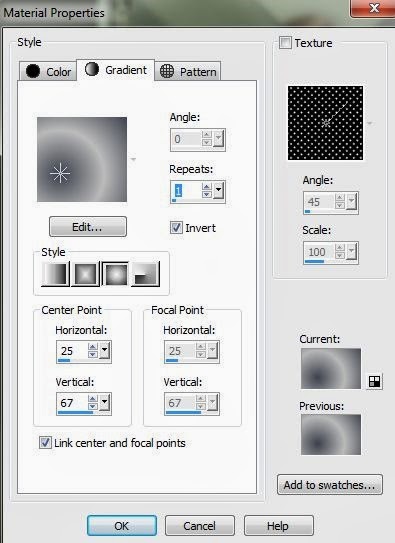



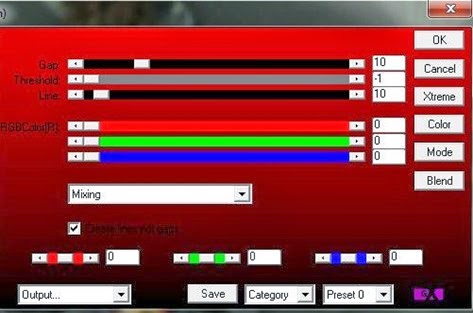
No comments:
Post a Comment
Note: only a member of this blog may post a comment.